iMessage Missing Photos
I’ve run into this twice myself, so this post reminds me how to fix it if this happens again. If you are like me, you might have some text chains that go back a looooooong time. Throughout those chains, various images and memes have been shared. You can see any of these images that have been shared by clicking on the person or group chat name, then down below, you’ll see “Photos.” Typically, you’ll see all the photos that have been shared.
When I got a new iPhone and did the device transfer, a few days later, when I went to look for an old picture, it and many others were not there. If I scrolled back in the chat, I could see the image, but it wasn’t displayed under the “Photos” section. I also had a similar issue when I upgraded from iOS 17 to iOS 18. Photos that were previously there would no longer be.
The reason for this is that the indexing that happens in the background needs to finish. There is nothing you need to do; this will happen automatically. After a few days, my images were still missing, so I started to dig around a bit more to see if there was a way to restart it, especially in iMessage. What I’ve found works for me is the following.
On iOS 18.1.1
- Go to Settings, Apps, Messages
- Select Search
- Turn off if enabled “Show app in Search” and “Show Content in Search.”
- Go back to the previous menu
- Then re-select Search and enable those two options
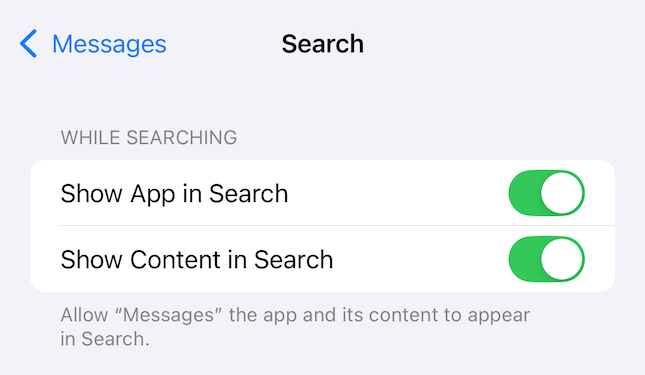
If you go back to your iMessage and look at the photos, you’ll see at the very bottom, “More photos will be shown once Messages finishes indexing.”

I would do this right before bed and put the phone on the charger for the night. I’ve had good success with this, and within a day or two, it finishes the index, and the missing photos have returned!